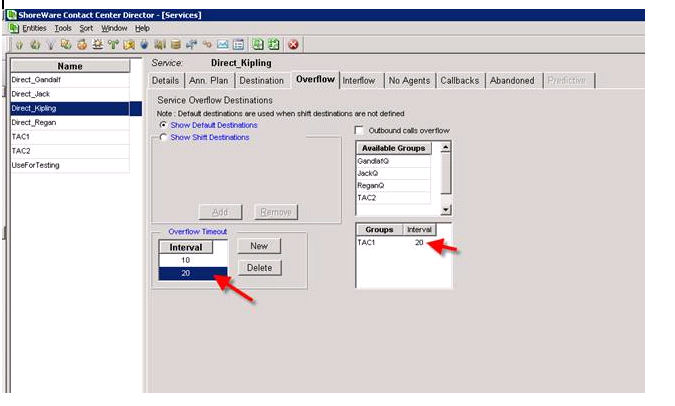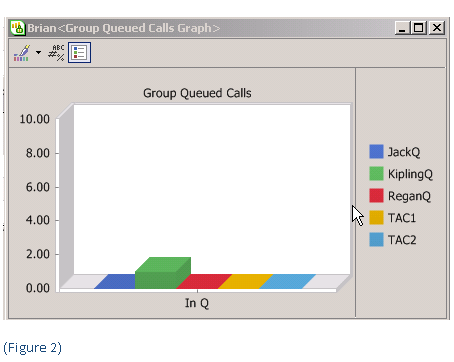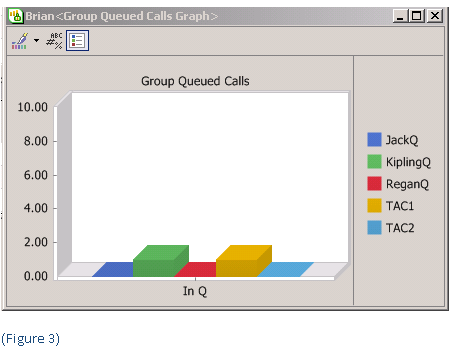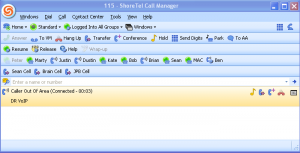If you have been following our tech tips, you know that route points in the ShoreTel IPBX have a matching IRN in the Contact Center. If you want to route a call to a different destination based on the date and time that a call hits the Contact Center, how and where would you apply the schedule? Technicians familiar with the ease of creating schedules in the ShoreTel IPBX, might immediately apply a schedule to a route point. After all, each call to the Contact Center hits a route point first, why not apply the OnHours/OffHours call handling directly to the route point?
At the end of the day, Contact Centers are designed to provide management, detailed information to facilitate staffing, allocate resources, decrease call holding time and increase customer satisfaction. Candidly, it is all about REPORTS! My personal prejudice is that contact centers should be designed by starting with Reports! What is it that Management wants to see? If we want to know how many callers are hitting the Contact Center during Off-Hours, for example, we can not apply the schedules to the Route Points. If the Schedule applied to the Route Point deflects the caller to a Voice Mail box, that call will not appear in the total Calls presented to the Contact Center.
If you want the call to be counted, it must actually enter the Contact Center! For this reason, most Contact Center deployments are deployed with the Automated Attendant functionality being defined within the Contact Center. In this way we can accumulate accounting information on all calls that hit the Contact Center, regardless of how they are ultimately routed. The ShoreTel Enterprise Contact Center has a very powerful configuration capability as it relates to defining Schedules. Schedules are defined as “types of days” and “shifts”. At first this concept is a bit difficult to digest, but once you play with it you will realize just how powerful and impact this configuration strategy can have on your overall Contact Center call flow.
The Working Times facility enables you to define a type of day and then associate shifts to that day type. The normal ShoreTel Schedule works on a binary On-Hours Off-Hours call handling model. What happens if you want to build a call flow that needs to have calls routed differently between specific hours of the day. For example, between 12AM and 8PM, we want incoming calls to be routed to the Guard Station. Between 8AM and 12 Noon we want a live answer point at the Reception Desk. Between Noon and 1PM calls need to be routed to an outside answering service; and between 1PM and 5 PM they need to be routed back to the Reception desk. Now any technician that has been working with the ShoreTel IPBX for any period of time has developed several strategies for handling this often required call flow. The strategy usually involves cascading Hunt Groups in combination with Workgroups to achieved the desired result.
The Working Times facility within the Contact Center would handle this complexity with ease. You would define a Day Type (i.e. WeekDay) and the define the various Shifts that comprise that day. In the example above, the ticking of the clock would transition through the various “shifts” resulting in a different destination based on the time of day. This is advantageous in a call center environment and significantly less demanding to administer than the cascading Hunt group strategy. Contact Center call flow is often managed on a time of day, day of week and holiday basis at a level of sophistication that goes way beyond the On-Hours Off-Hours approach to call handling. The ShoreTel Enterprise Contact Center Working Times facility is a power strategy for achieving maximum call routing control.