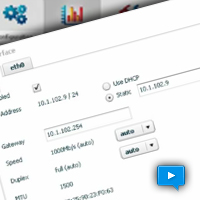“The Check is in the Mail”;
“I gave at the office”;
“The software if fully tested and bug free”;
“We are working on the documentation”;
“Go ahead tell me, I promise I won’t get mad”;
“Yes we backup our data every day, off site”.
These are just a few of our favorite white lies. That last one, however, is a real resume creation event. Today I took my late model SL convertible in for a smog inspection. You could have knocked me over when the technician informed me that the car failed the certification! Just the day before I had the car into the dealership to get the “consumer electronics” battery changed and have the normal scheduled maintenance. Apparently, at least here in the peoples republic of California, if you have On Board Diagnostics (OBD) in you automobile, that data is submitted or evaluated as a part of your smog inspection. Having just had the battery changed, my dealer had failed to backup or protect this data and as a result the OBD had no history. I failed the smog check , wasted several hours of my life and can now retest when I get 100 miles of driving history back into the on board automotive computer. Clearly my dealer had no data plan or process in place to protect the data during routine maintenance.
Now imagine if that had been your VoIP phone system or call center? Simple server upgrade? New Version of the iPBX being installed? The question is, does your dealer have a process in place to protect your data during routine maintenance? More importantly do you have a plan and process in place for backing up your iPBX configuration database, system prompts, voice messages, call detail records and even your maintenance history (e.g. Logs)? Want to play, “bet your company’? Chances are that you have this on your list of “things to do” but you just have not had the time to execute. You may even be trusting that your dealer is taking care of this as part of that expensive maintenance contract you entered into.
If you are really feeling secure about your iPBX failover plan why not just pull the power plug and test things out? There is nothing like a crashed phone system to bring out the facts about database backup, recovery and the business continuity preparedness of you and your vendors! The facts are that having an active emergency back up and restoration plan in place is absolutely essential in this day and age. Cloud backup automation services abound and there is not acceptable reason for not having this process in place. Just as important, is a restoration plan that is periodically exercised. You can have all the data available on backup, but if you can not restore that data, it is useless to you and your business. Yes, it may be just another “fire drill”, but it will save your company if you include this process in your maintenance activities on a regularly scheduled basis.
Very recently we have had an opportunity to experience cloud based, on demand, iPBX redundancy and disaster recovery strategies. We have explored some of the current cloud options for both day to day redundant operations and disaster recovery. In one case we were able to bring up a complete PBX in the cloud in a matter of minutes, on demand using predefined Amazon Machine Instances. The results were remarkable, dramatic and redefined operational readiness. Hit the AskDrVoIP button for details!