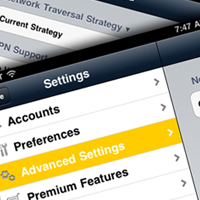We have been experimenting with mobility options for some time now, setting up SIP phones on mobile devices like the iPhone. ShoreTel has a range of mobility options, most of which we have discussed here in previous blogs, so setting up a softphone is nothing new for ShoreTel. Recently, I discovered a new SIP softphone by CouterPath Corporation the company that brought you X-Lite, one of the most popular free phones on the net. The new offering is named Bria and is ideally suited for your iPad. Bria is a more of a “carrier grade” softphone enabling both voice and video calls over IP, the ability to send IM messages and transfer files to your contacts. I particularly like the option of downloading additional Codecs like G729 which is really useful for a ShoreTel remote phone. Bria also has Enterprise features like LDAP/Active Directory integration and some Workgroup capabilities like a Busy Lamp Field. Most importantly it seamlessly integrates with your iPad VPN which brings me back to ShoreTel.
We have configured a bunch of different SIP phones to work with ShoreTel. Candidly, they all work really well internally, on the Enterprise WiFi. Setting SIP up on ShoreTel is a relatively straight forward process. Pick an ShoreGear switch in the site you are planning to register with and set up a port for SIP. You do this through the drop down menu on the SG switch through ShorewareDirector. Set the port for 100 SP Proxies. Note the IP address of the switch. Now you have to set up your USER and note the SIP password for that User. When you setup your softphone you will need this information so keep it handy! (In the library there is a Video Cheat Sheet that shows you how to set up SIP in ShoreTel). The Bria setup is also very straight forward. Remember that when it asks for Account Name it wants the Extension number of the USER you created in ShoreTel. Put the IP address of the ShoreGear switch that provides proxy services as the Domain and enter the SIP password you created for the USER. The Display Name can be whatever you want.
The Bria phone should register if you have WiFi and you should be set to use your iPad as your ShoreTel extension. This is great for wandering around your own facility. If you have the ShoreTel ”WebAgentDashboard” you can wander around your Call Center with a Supervisor Real Time display and have a ShoreTel extension with you the entire time. Kool stuff, but what about when you are at Starbucks or some other location? How will your Bria connect with ShoreTel? We have successfully created a L2TP VPN back to the ShoreTel Server from both the iPhone and the iPad. Apple cleverly built a VPN client into all devices. Once the VPN is operational, you can bring up your Bria softphone and extend your ShoreTel extension to any location that has WiFi access. Optionally, you can bring the Bria connection up over your G3 data network. You can extend that Supervisor Real Time Display as well! The Bria comes up and completes a SIP registration with the ShoreTel and the performance is remarkable.
At first I had some reservations about using the Bria on an VPN over G3. Establishing the VPN tunnel, then running a Ping back to the Server, indicated Latency in the 425 ms range! Not exactly within the recommended target of 150ms mouth to ear. None the less, it worked and was very usable. We are fooling around with using the Bria as an IM agent on the ShoreTel Collaboration server (see previous blog) and I guess we will figure out how to make use of the Bria video and presence.
At the end of the day, you have a range of Mobility options on the ShoreTel and you should figure out which option is the most effective for your mode of operation. It is very possible to take your office extension with you, in fact we think the Desktop is dead! Your cell phone is your desktop!