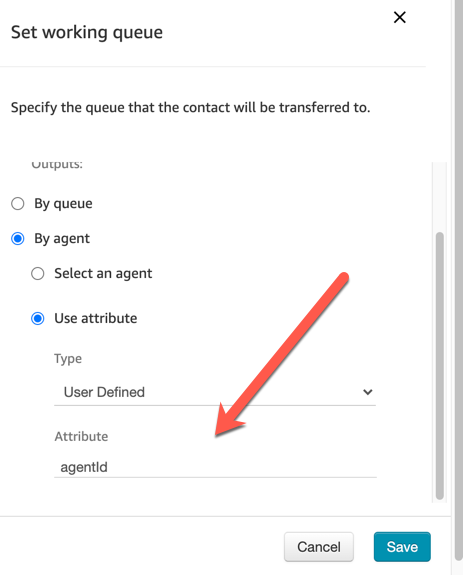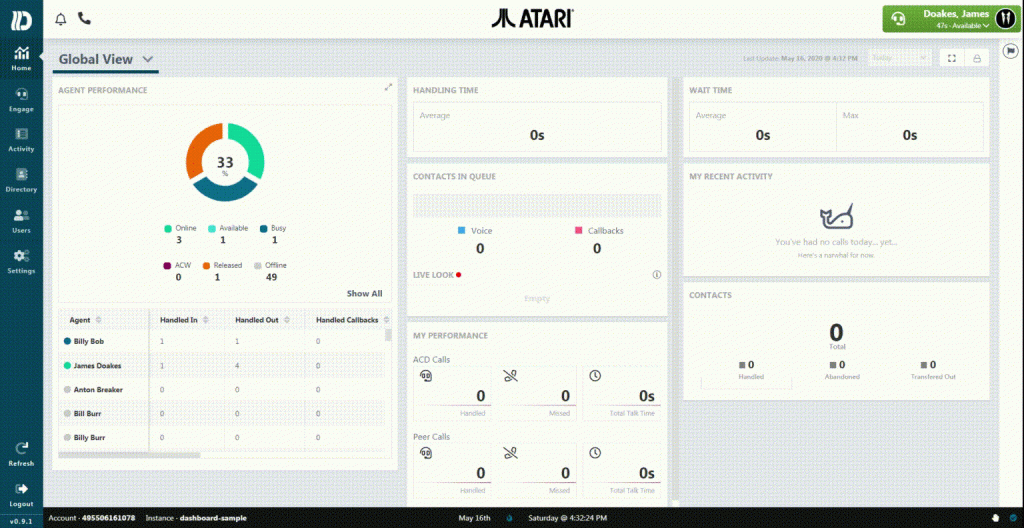To record or not to record, that is the question
It is very common to call into a contact center and he the warning message “You phone call may be recorded to improve customer service”. Sometimes you might even hear “Press 1 if you do not want your call recorded”. Each of the States has a law governing the recording of telephone calls. In some states, only one party in the conversation must consent to recording. In other states, both parties must consent to the recording.

One-Party Consent States
Alabama, Alaska, Arizona, Arkansas, Colorado, District of Columbia, Georgia, Hawaii, Idaho, Indiana, Iowa, Kansas, Kentucky, Louisiana, Main, Minnesota, Mississippi, Missouri, Nebraska, New Jersey, New Mexico, New York, North Carolina, North Dakota, Ohio, Oklahoma, Rhode Island, South Carolina, South Dakota, Tennessee, Texas, Utah, Virginia, West Virginia, Wisconsin, Wyoming.
All-Party Consent States
These states clearly or potentially require consent from all parties under some or all circumstances:
California, Connecticut, Delaware, Florida, Illinois, Maryland, Massachusetts, Michigan, Montana, Nevada, New Hampshire, Oregon, Pennsylvania, Vermont, Washington
Note that in many states, consent requirements only apply in situations where the parties have a reasonable expectation of privacy (e.g. not in a public place). Further, what constitutes “consent” in a given jurisdiction can vary in terms of whether it must be express or can be implied based on the circumstances.
When and How to Control Contact Center Recordings?
Dextr will compare each incoming phone number, extract the area code and map the area code to the State that matches that area code. Based on the state law, Dextr will reconfigure your recording to either be “Agent only” or “Agent and Customer”. You have the option of playing prompt to the caller that indicates the status of your recording. This option can easily be applied to both inbound phone calls and outbound phone calls!
Save 80% on Amazon Connect Design and Deployments
We build Amazon Connect Call Centers, Chat Bots and Speech Recognition based customer experience management solutions. We do this for a fixed price, on time and on budget using Dextr the omni-channel wrapper for Amazon Connect. Dextr enables you to significantly reduce the cost of design and deployment! Give us a call at 800-946-6127 or email us at CustomerCare@Dextr.cloud – DrVoIP